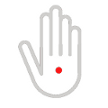How to permanently DELETE Your Facebook Account – 2018 Update
from VPN Mentor:
 Are you living life or are you just talking about it? One of the biggest problems with Facebook is the more time we spend updating our profile and following other people’s lives, the less time we actually spend living.
Are you living life or are you just talking about it? One of the biggest problems with Facebook is the more time we spend updating our profile and following other people’s lives, the less time we actually spend living.
Of course, there are other concerns with Facebook, and there has been considerable controversy surrounding the company’s willingness to sell information to potential advertisers. Recently, a leaked document suggested that Facebook was offering advertisers the opportunity to sell to teenagers at times when their posts indicated they needed a bit of a confidence boost. In other words, indicating a proclivity to exploit young people at times when they were emotionally vulnerable. These accusations, alongside recent fines for breaking data collection laws in Europe, make the social media behemoth look a little less like a Facebook friend and more like his evil twin.
So, if you want to liberate yourself from the clutches of Facebook, how can you achieve this freedom?
Inevitably, it’s not as easy as it would initially seem. Just as your computer holds data, background information, and paths to documents, social media holds onto a network of information that lurks in the background and remains in cyberspace – gone, but not forgotten.
With Facebook constantly updating their privacy policies, you can’t simply hit delete and expect to disappear from the face of social media. Deactivating your account is straightforward, but this doesn’t mean it has been deleted. If you return at a later date wishing to reactivate your account, you’ll discover that all your information is still there, waiting to be restored. If you actually delete your account, there is no way to access it again in the future and the content will be irretrievable.
Here’s a step-by-step guide to how to perform the ultimate Facebook disappearing act:
1. Delete linked apps
One of Facebook’s useful functions is the ability to use our Facebook account to login to other applications, such as Instagram, Pinterest or Spotify. We often fail to consider that this function means we are giving out information every time we use it, letting others access and store our personal information. The first step to Facebook freedom is to remove those apps that are linked to your Facebook account.
- First, click on the arrow in the top right-hand corner of your Facebook page. Then select “Settings” and click on “Apps” situated in the column on the left-hand side of the page.
- Click on the edit button under the heading “Apps, websites and plug-ins”
- Once you have disabled the platform, you can begin deleting the apps that are linked to your account.


2. Remove activity history
Now you need to clear up your virtual footprints that leave a path of your recent activity. From the downward arrow menu, select “Activity Log” and then use the edit button to delete or unlike each action listed in your log.

3. Backup data
If you want to keep hold of the information linked to your account, such as photos you have posted and the names of the friends you had within that account, you will want to download a backup of your account data.
- Once again, go to your settings menu.
- In “General Account Settings”, select the option that allows you to download a copy of all your data.
- You will then receive an email with a link to your download archive. The archive will be saved into your Downloads folder on your computer. This is a zip file which, when opened, reveals all your photos, as well as several html files listing your friends, advertisers and almost everything else that probably inspired you to exit Facebook in the first place.


4. Deactivate account
This next step is probably the most bewildering! Facebook wants to send you on a wild goose chase, making the option to deactivate your account easy to find and desperately pointing you in this direction. Why? Because deactivation is not deletion. Deactivation means you can just log in again and carry on as if nothing happened. So, if you’re not completely certain you want to depart from the world of Facebook forever, just deactivate your account and then, if you change your mind, you can always login again and carry on where you left off. While deactivated, your friends will not be able to post to your account or send messages.
- Once again, go to your settings menu.
- Select “General” at the top of the left-hand menu.
- Then click on “Manage your account” and scroll down to where it gives you the option to deactivate.


5. Delete account
Despite many efforts, finding the link to delete your account is virtually impossible. The only way I discovered it was by clicking on the help menu and then searching for “delete account”. In the answer, there is a link called “let us know”. Click on this link and it will redirect you to a page which will – finally – allow you to permanently delete your account.
Loading...